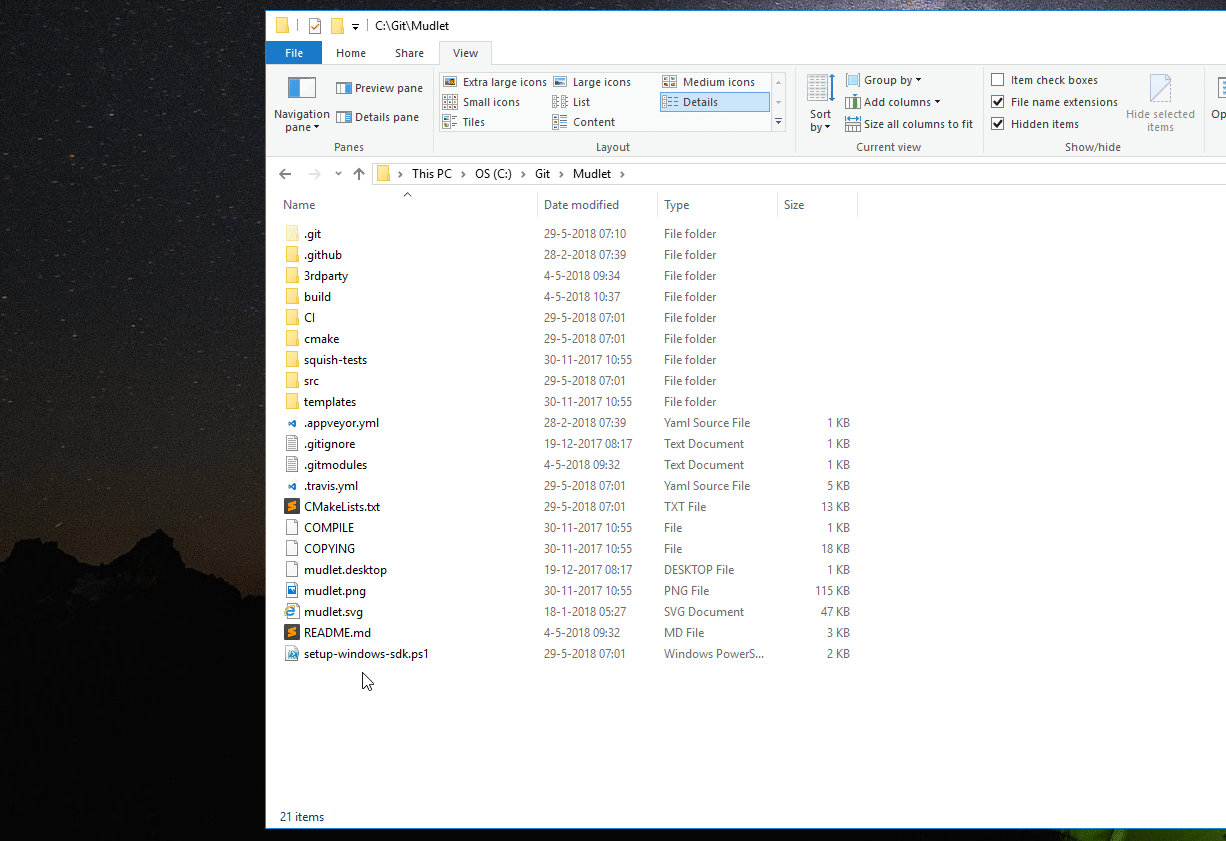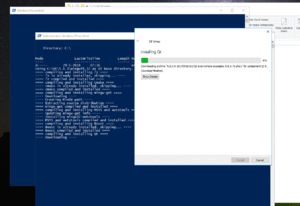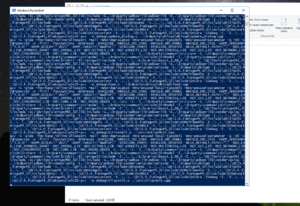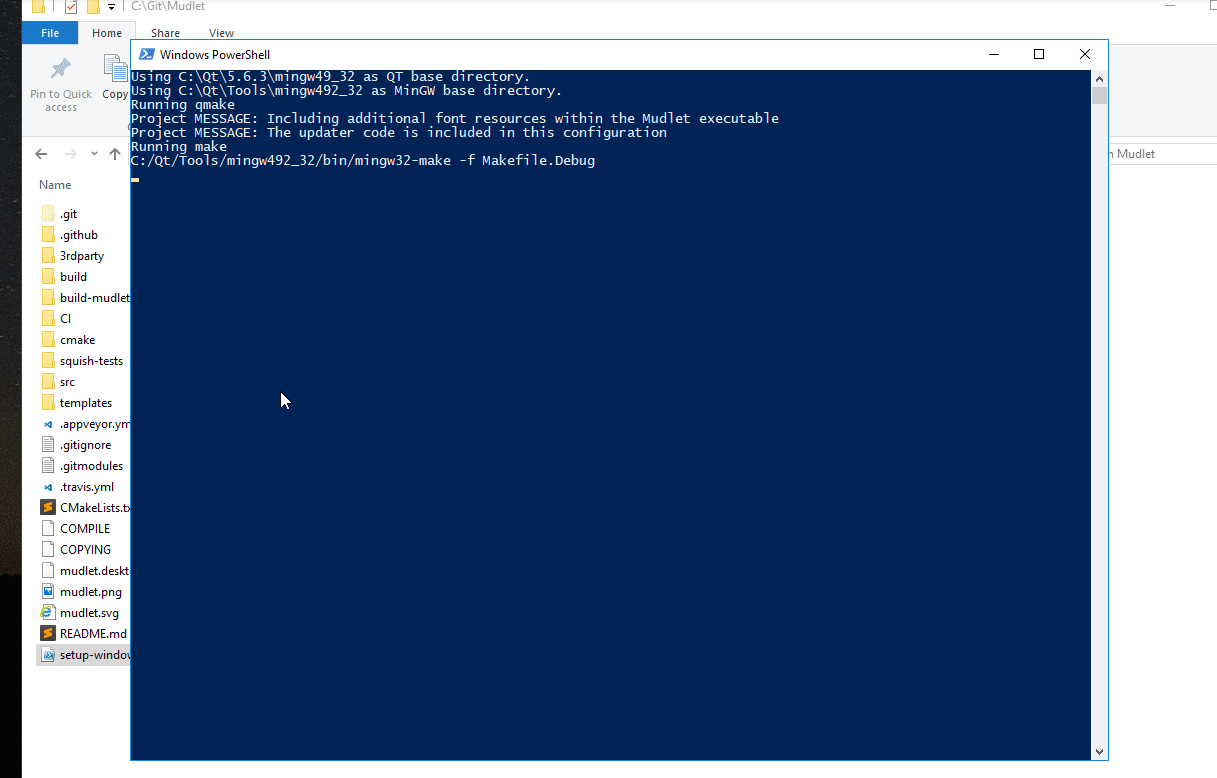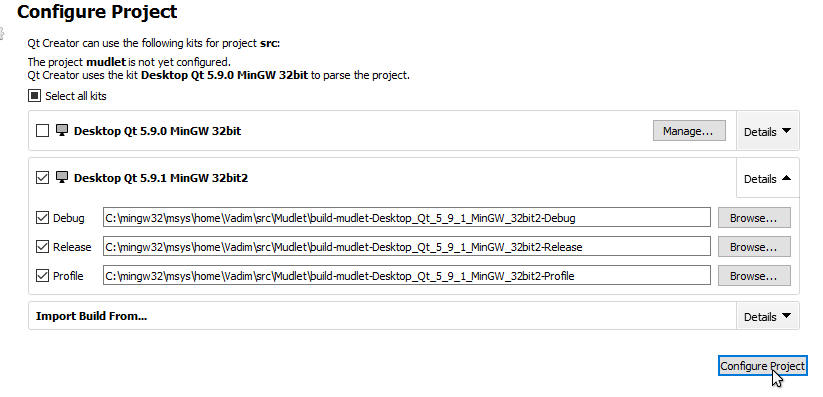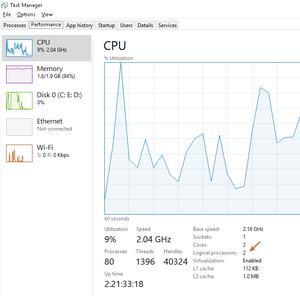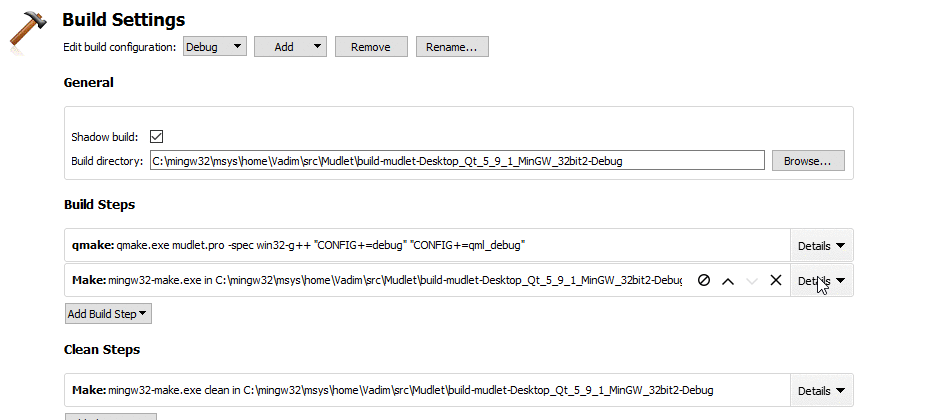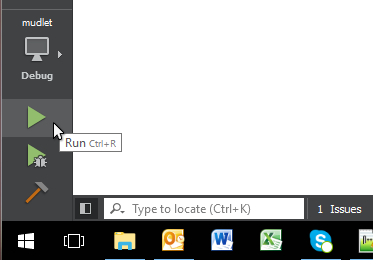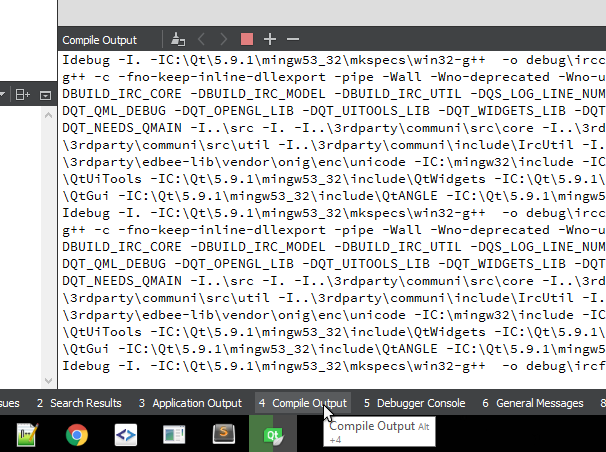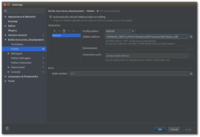Compiling Mudlet
If you just want to use Mudlet, you can skip these steps, and use one of the pre-compiled installers ready for download here: https://www.mudlet.org/download/
Key contributing information
Clang format is used to automatically format code submissions using the src/.clang-format style. See here how to enable clang-format with Qt Creator - and make sure to specify the 'File' option for the configuration style.
Branches:
development is the development branch where new features can go.
Workflow:
Fork and submit a PR with your changes (Github tutorial).
![]() Note:
Note:
if you've previously compiled Mudlet -src/src.prohas been renamed tosrc/mudlet.proin Mudlet 3.3.
Continuous Integration
Mudlet is hosted on Github it uses Travis and AppVeyor for continuous integration by building on a Ubuntu 14.04 LTS Linux and a macOS 10.11 platforms (Travis) and a Visual Studios 2015 on a MicroSoft Windows Server 2012 R2 platform (AppVeyor) repectively. This means that every push to the Git repository is test compiled on Linux (Ubuntu), Mac OSX and Microsoft Windows.
Travis integration is defined in a .travis.yml file and AppVeyor integration by .appveyor.yml file, in our case, they reference shell/PowerShell scripts in the CI directory, which handle things like installing dependencies and building mudlet.
Compiling
Compiling on Ubuntu
These instructions will get you setup compiling on Ubuntu. Need a hand? Join us on Mudlet's Discord or forums.
Ubuntu 18.04 setup
For Ubuntu 18.04 see the instructions for Compiling on Debian 9 'Stretch' (tested working perfectly).
1. Ubuntu 16.04 setup
If you're on Ubuntu 16.04 (Xenial Xerus), install the following. If you're on a newer Ubuntu, skip this step and go to 2. Install dependencies.
sudo add-apt-repository ppa:beineri/opt-qt58-xenial sudo apt update sudo apt install qt58-meta-full qt58creator source /opt/qt58/bin/qt58-env.sh
2. Install dependencies
sudo apt install git build-essential qt5-default qtmultimedia5-dev qttools5-dev \ lua5.1 liblua5.1-0-dev libpcre3-dev libboost-dev zlib1g-dev cmake \ libhunspell-dev lua-rex-pcre lua-sql-sqlite3 lua-filesystem lua-zip libyajl-dev \ libzip-dev libgstreamer0.10-0 libglu1-mesa-dev ccache libpugixml-dev \ mesa-common-dev qtcreator libpulse-dev libglib2.0-dev luarocks libboost-all-dev sudo apt install gstreamer0.10-fluendo-mp3 # may not work on newer Ubuntu sudo luarocks install luautf8 sudo luarocks install lua-yajl
3. Get Mudlet source
git clone --recursive https://github.com/Mudlet/Mudlet.git mudlet
4. Create a build directory
cd mudlet mkdir build cd build
5. Run the following commands, depending on which build system you want to use
EITHER:
cmake ..
OR:
qmake CONFIG+=debug ../src/mudlet.pro
THEN:
make -j `nproc`
5. Start the application you have just compiled - enjoy
cd src ./mudlet
Compiling on Chrome OS
These instructions will get you setup compiling on Chrome OS. Need a hand? Join us on Mudlet's Discord or forums.
1. Install dependencies
sudo apt install git build-essential qt5-default qtmultimedia5-dev qttools5-dev \ lua5.1 liblua5.1-0-dev libpcre3-dev libboost-dev zlib1g-dev cmake \ libhunspell-dev lua-rex-pcre lua-sql-sqlite3 lua-filesystem lua-zip libyajl-dev \ libzip-dev libglu1-mesa-dev ccache libpugixml-dev mesa-common-dev qtcreator \ libpulse-dev libglib2.0-dev luarocks libboost-all-dev sudo luarocks install luautf8 sudo luarocks install lua-yajl
You'll also need to download a few files from the web and install them locally.
libgstreamer0.10 - gstreamer0.10-fluendo-mp3 - liboil0.3
3. Get Mudlet source
git clone --recursive https://github.com/Mudlet/Mudlet.git mudlet
4. Create a build directory
cd mudlet mkdir build cd build
5. Run the following command
qmake CONFIG+=debug ../src/mudlet.pro
THEN:
make -j `nproc`
5. Start the application you have just compiled - enjoy
./mudlet
Compiling on macOS
These instructions will get you setup compiling on macOS. Need a hand? Join us on Mudlet's Discord server or forums otherwise.
1. Install prerequisites
Install XCode, command line tools for XCode, HomeBrew and CocoaPods (we'll need packages from both).
Once everything is installed, do:
brew doctor brew update brew install git
2. Get Mudlet source
git clone --recursive https://github.com/Mudlet/Mudlet.git mudlet
3. Go to the parent of the mudlet "src" folder and create (if necessary) a build subdirectory (this is so that we can build out of source which keeps the source code clean}
mkdir build
3. Setup your environment you only need the first three lines if your system cannot find the right Qt libraries or tools, the added directories might be different if you have installed them differently
export PATH="/usr/local/opt/qt5/bin:$PATH"
export LDFLAGS=" -L/usr/local/opt/qt5/lib ${LDFLAGS}"
export CPPFLAGS=" -I/usr/local/opt/qt5/include ${CPPFLAGS}"
CI/travis.osx.before_install.sh
CI/travis.osx.install.sh
sudo luarocks-5.1 install lrexlib-pcre
sudo luarocks-5.1 install luasql-sqlite3
sudo luarocks-5.1 install luautf8
sudo luarocks-5.1 install lua-yajl
4. Go to the mudlet build folder
cd build
5. Run the following commands, depending on which build system you want to use (qmake IS recommended for Linux and Mac platforms)
EITHER:
qmake ../src/mudlet.pro
OR:
cmake ..
THEN:
make -j `sysctl -n hw.ncpu`
6. Enjoy
The Mudlet.app is now available in src/ for launching.
Compiling on Debian 'Sid'
1. Install required packages from main repo.
sudo apt-get install build-essential git liblua5.1-dev zlib1g-dev libhunspell-dev libpcre3-dev \ libzip-dev libboost-dev libyajl-dev libpulse-dev lua-rex-pcre lua-filesystem lua-zip \ lua-sql-sqlite3 qt5-default qtmultimedia5-dev qttools5-dev luarocks ccache libpugixml-dev
sudo luarocks install luautf8 sudo luarocks install lua-yajl
2. Grab latest Mudlet source.
mkdir ~/projects && cd ~/projects && git clone --recursive https://github.com/Mudlet/Mudlet.git mudlet
3. Build Mudlet.
cd ~/projects/mudlet/src
qmake
make
sudo make install
Compiling on Debian 9 'Stretch'
1. Install required packages.
sudo apt-get install build-essential git liblua5.1-dev zlib1g-dev libhunspell-dev libpcre3-dev \ libzip-dev libboost-dev libyajl-dev libpulse-dev lua-rex-pcre lua-filesystem lua-zip \ lua-sql-sqlite3 qt5-default qtmultimedia5-dev qttools5-dev luarocks ccache libpugixml-dev
sudo luarocks install luautf8 sudo luarocks install lua-yajl
2. Get Mudlet source.
mkdir ~/source && cd ~/source
git clone --recursive https://github.com/Mudlet/Mudlet.git mudlet
Note: the line above will check out `development` branch source code, and this might not always be stable. You can check out the latest release source code using this command:
git clone --recursive --branch master https://github.com/Mudlet/Mudlet.git mudlet
3. Build Mudlet.
mkdir ~/source/Mudlet/build && cd ~/source/Mudlet/build
qmake ../src/mudlet.pro
make -j `nproc`
sudo make install
After these steps you can run Mudlet by typing:
mudlet
Compiling on ArchLinux
The best way to do this would be to use the PKGBUILD found here. You'll just download the PKGBUILD into a directory, run
makepkg sudo pacman -U [name of the generated pkg file]
and you'll be done. For more info on what this does, visit this site.
Compiling on Gentoo
An overlay containing Mudlet is available for compiling Mudlet on Gentoo.
Compiling on Windows 7+
These instructions will get you setup compiling on Windows.
Need a hand? Join us on the Mudlet Discord server or forums.
1. Download Mudlet source code
- Install Github Desktop.
- Clone (instructions) Mudlet's repository to your local drive.
![]() Note: You must use a location on
Note: You must use a location on C:\ without any spaces in folder names!
2. Perform a one-time setup
Right-click on setup-windows-sdk.ps1 and select Run with PowerShell. This will automatically download all of the requires tools and libraries, set them up for you, build Mudlet, and launch it! If this script exits immediately, please upgrade your PowerShell version first.
![]() Note: Depending on your Internet connection and computer speed, this one-time setup will take 30 minutes or more - so grab a cup of tea or coffee.
Note: Depending on your Internet connection and computer speed, this one-time setup will take 30 minutes or more - so grab a cup of tea or coffee.
During the installation, you'll see the Qt installer window pop-up - this is normal:
The installer's final step will be compiling all of the source code, which looks like this:
After it's all done, a Mudlet version ending in "-dev" will launch automatically:
Coding on Mudlet
Open C:\<path to repository>\src\mudlet.pro in Qt Creator, which resides here: C:\Qt\Tools\QtCreator\bin\qtcreator.exe. Then enable Debug and Release builds and hit Configure Project:
Press Ctrl+5 and update project settings. Check how many logical processors are available in your system with the Task Manager:
And set this amount in Qt Creator:
Hit run:
Click on Compile Output to see progress on compiling:
When it's all ready, the new Mudlet with your changes will launch.
Contributing changes
Once you're all done with your changes, contribute them to Mudlet using a pull request. Thanks for improving open-source!
Uninstalling
To get rid of everything, uninstall Qt using the C:\Qt\MaintenanceTool.exe and remove the following folders:
C:\Libraries C:\LuaRocks C:\MinGW C:\Python27 C:\Qt C:\src
Compiling on Windows 7+ (MSYS2 Alternative)
INCOMPLETE, IN PROGRESS
Go to http://www.msys2.org/ to download the 64 (or 32) bit MSYS2 package and follow the installation instructions (Steps 1 to 8 on that page), these instructions assume that "C:\msys64" or "C:\msys32" is used depending on the bitness of the system it is being installed on.
Install the following packages (using "pacman -S packageName"), the ones with a -i686- in the middle are the ones for 32-bit (i686) targets and -x86_64- are for 64-bit one - it is possible to install both for building Mudlet for PCs of both bitnesses!
32-bit target 64-bit target base-devel base-devel git git mercurial mercurial cvs cvs wget wget ruby ruby zip zip p7zip p7zip python2 python2 mingw-w64-i686-toolchain mingw-w64-x86_64-toolchain mingw-w64-i686-qt-creator mingw-w64-x86_64-qt-creator mingw-w64-i686-libzip mingw-w64-x86_64-qt-libzip mingw-w64-i686-pugixml mingw-w64-x86_64-qt-pugixml mingw-w64-i686-lua51 mingw-w64-x86_64-qt-lua51 mingw-w64-i686-lua51-lpeg mingw-w64-x86_64-lua51-lpeg mingw-w64-i686-lua51-lsqlite3 mingw-w64-x86_64-lua51-lsqlite3 mingw-w64-i686-lua51-luarocks mingw-w64-x86_64-lua51-luarocks mingw-w64-i686-hunspell mingw-w64-x86_64-hunspell mingw-w64-i686-libzip mingw-w64-x86_64-libzip
- Note that this will install the MSYS2 builds of the Qt Libraries and Creator IDE - THE ON/OFF-LINE INSTALLER OF THE QT LIBRARIES AND CREATOR VIA DOWNLOADS FROM QT ARE NOT USEFUL IN THIS SETUP!
From the Windows Start menu start a shell appropriate for the target with the bitness to be built for i.e. "MSYS2 Mingw 32-Bit" or "MSYS2 Mingw 64-Bit". This will likely position the current directory to the root directory of the MSYS2 environment, the text about the prompt line (the one with the "$") will contain three different bits of colored text username@computername; one of MSYS2/MINGW32/MINGW depending on the type of shell you currently in use and / representing the root directory (which will actually be the directory MSYS2 was installed to, for example on the author's system this is "C:/msys64"). Change to the home directory in MYSY by entering "cd" on its own with no argument (it will show up as ~ and it would work out to be, for user to be C:/home/user (if both bitnessess are to be built it will be necessary to repeat the following step twice, one for each) install the following luarocks, by using:
MINGW64 user@computer ~ $ luarocks install luafilesystem lua-yajl luautf8 luazip lrexlib-pcre luasql-sqlite3
Now create somewhere to work on the Mudlet source, assuming that other software coding with other pieces of software will be done, create a sub-directory in the home directory, and then make one just for Mudlet under that:
MINGW64 user@computer ~ $ mkdir ./src MINGW64 user@computer ~ $ mkdir ./src/mudlet
Change to that directory and get the source code:
MINGW64 user@computer ~ $ cd ./src/mudlet MINGW64 user@computer ~/src/mudlet $ git clone git://github.com/Mudlet/Mudlet.git .
If you are planning to contribute to the Mudlet code you will want to visit Github and create your own GitHub repository, you can then push commits (changes to the code) to there and raise a Pull Request for a Mudlet Maker to drag the changes over to the above repository. You will want to add your repository and perhaps those of some other contributors so you can track what they are doing and see/try/experiment with their PRs before they get merged. Therefore you will want to add some other repositories into the mix. The names you use to identify those other repositories will show up in any utility that works with the repository you have just created in the above "clone" operation and can be anything you like but it makes sense to have clear names. So to add "myName", and those of the leading active contributors to the Mudlet codebase you will use:
MINGW64 user@computer ~/src/mudlet $ git remote add Mine https://github.com/myName/Mudlet.git MINGW64 user@computer ~/src/mudlet $ git remote add Vadim https://github.com/vadi2/Mudlet.git MINGW64 user@computer ~/src/mudlet $ git remote add SlySven https://github.com/SlySven/Mudlet.git MINGW64 user@computer ~/src/mudlet $ git remote add Kebap https://github.com/Kebap/Mudlet.git
Now obtain all the versions of the code with:
MINGW64 user@computer ~/src/mudlet $ git fetch --all
This will produce a lot of lines of output the first time and it might take a little while on a slow connection...
{Section missing - it turns out that the default GUI git tools that the author of this section would normally use: "gitk" and "git gui" have some problems in the versions currently supplied from the MSYS2 system - and it was necessary to import them from the set that the Git4Win have patched - see https://github.com/git-for-windows/git/wiki/Install-inside-MSYS2-proper }
Checkout a branch and then work on it with Qt Creator:
MINGW64 user@computer ~/src/mudlet $ qtcreator &
Load in the mudlet.pro qmake project file in the src subdirectory (e.g. for this example: c:/msys64/home/user/src/mudlet/src/mudlet.pro) and get hacking...
{At present there are some deficits in the qmake project file that mean that some libraries and include files will not be found - the MINGW_BASE_DIR qmake variable will need to be adjusted from C:\\Qt\\Tools\\mingw530_32 to C:/msys64/mingw64, it needs to be pre-pended to some more paths in the project file and TLuaInterpreter class C++ code that loads both the Mudlet provided lua modules and system ones needs improvement to handle Qt Shadow builds (that place the built executable a further sub-directory down when the qmake CONFIG variable contains both debug_and_release and debug_and_release_target as it does on Windows)...}
Setting up IDEs
CLion
If you'd like to use CLion and it is giving the following error:
By not providing "FindQt5Core.cmake" in CMAKE_MODULE_PATH this project has
asked CMake to find a package configuration file provided by "Qt5Core", but
CMake did not find one.
Could not find a package configuration file provided by "Qt5Core" with any
of the following names:
Qt5CoreConfig.cmake
qt5core-config.cmake
Add the installation prefix of "Qt5Core" to CMAKE_PREFIX_PATH or set
"Qt5Core_DIR" to a directory containing one of the above files. If
"Qt5Core" provides a separate development package or SDK, be sure it has
been installed.
You can fix this by setting -DCMAKE_PREFIX_PATH=<your Qt + version + compiler location>. For example: -DCMAKE_PREFIX_PATH=/home/vadi/Programs/Qt/5.12.4/gcc_64/