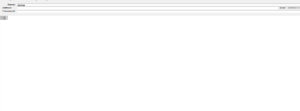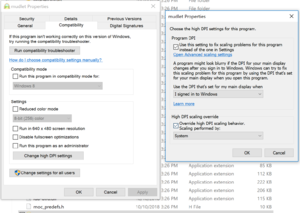Difference between revisions of "FAQ/ru"
Jump to navigation
Jump to search
(Updating translation from gettext import) |
(Updating translation from gettext import) |
||
| Line 28: | Line 28: | ||
== Я достал свою карту, и, похоже, все перемешалось == | == Я достал свою карту, и, похоже, все перемешалось == | ||
| − | : | + | <div class="mw-translate-fuzzy"> |
| + | : Пример: [[Файл:Mapperissue.png|border|100px]]] | ||
| + | </div> | ||
: In the above example, click on the long blue arrow. There will be spinners for Rooms and Exits. If you adjust what you have towards the general vicinity of the values in the following image, it should get better. | : In the above example, click on the long blue arrow. There will be spinners for Rooms and Exits. If you adjust what you have towards the general vicinity of the values in the following image, it should get better. | ||
Revision as of 22:48, 17 June 2020
Где я могу его достать?
- Mudlet можно загрузить по адресу: https://www.mudlet.org/download/
- Вы можете скачать исходный код последней git-версии здесь: https://github.com/Mudlet/Mudlet
= Есть ли руководство? =
- Да. Руководство и сопроводительную документацию можно найти здесь: Manual:Содержание]
Я прочитал инструкцию, но кое-что не понимаю. Что теперь
- Ну, у нас есть несколько разных вариантов.
- Для интерактивной помощи в режиме реального времени у нас есть несколько каналов Дискорда. Вы можете попасть туда, используя THIS LINK.
- Также есть Mudlet форумы, где вы можете выполнить поиск, чтобы узнать, не публиковал ли кто-нибудь похожий вопрос, и если не публиковал, то сам.
- Вы также можете попробовать выполнить поиск в вики, чтобы посмотреть, не появилась ли тема на других страницах. Это может иногда контекстуализировать концепцию и обеспечить своего рода "Ага!" момент.
- И последнее, но не менее важное: в течение многих лет мы используем IRC-канал на фриноде, #mudlet. Вы можете попасть туда, используя THIS LINK. Пожалуйста, будьте терпеливы, так как большинство пользователей перешли на Discord, ответы могут занять некоторое время.
Я достал свою карту, и, похоже, все перемешалось
- Пример: border|100px]
- In the above example, click on the long blue arrow. There will be spinners for Rooms and Exits. If you adjust what you have towards the general vicinity of the values in the following image, it should get better.
How do I go about making my own GUI?
- For those who don't know, GUI means Graphical User Interface, like pictures and gauges and all sorts of fancy things.
- Well, you're in luck. You can do some pretty cool stuff with Mudlet. In fact, at the moment there are three primary options for creating your own GUI. Which one you choose will ultimately depend on what you are trying to accomplish.
- 1. I want to create a full heads up display, with stuff on all the edges and pictures and the like.
- Well, you may want to look into Vyzor. It is created specifically with this in mind, and will give you easy access to all four edges of the screen. When using Vyzor, it is recommended you stick strictly with Vyzor, but there is some pretty good documentation linked from the Vyzor page itself, including a sample walkthrough.
- 1. I want to create a full heads up display, with stuff on all the edges and pictures and the like.
- 2. I want a nice toolkit for making widgets, or even full blown GUIs by bolting widgets together.
- You may be interested in Geyser. You can create complex, intricate, full featured GUIs using this tool, or also very simply create a small console to just echo some text to. The manual for this GUI framework can be found here: Manual:Geyser
- 2. I want a nice toolkit for making widgets, or even full blown GUIs by bolting widgets together.
- 3. I prefer to cook up my own solutions from scratch. I want the barebones access to the UI elements.
- Welcome, intrepid adventurer. It is indeed true that both Geyser and Vyzor are frameworks which are built upon the UI functionality provided by Mudlet itself. If you wish to forge your own trail and so on and so forth, then you will want to spend a lot of time meditating upon this tome: Manual:UI_Functions
- 3. I prefer to cook up my own solutions from scratch. I want the barebones access to the UI elements.
Distorted font on Windows?
If you're on a high-resolution display using Windows, you might be seeing strange text like this:
The issue is with how Windows is upscaling the fonts. To fix this, right-click on mudlet.exe and change it to the following:
macOS and Linux aren't affected by the problem.
Where can I get information on regular expressions / regex / pcre?
- Regular expressions can seem a bit like black magic until you get to know them a bit better. Once you've created a few they come much more easily. Here are some places you can go for more information.
- PCRE regular expression tutorial & reference: http://www.regular-expressions.info/reference.html
- PCRE manual: http://www.pcre.org/pcre.txt
How to see terminal output for Mudlet on macOS?
- After opening the Terminal application, and verifying that the Mudlet application is located inside the main Applications folder, use this command:
- open /Applications/Mudlet.app/Contents/MacOS/Mudlet
- If you have renamed your Mudlet application, use the matching name, and if that name includes a space, like this "Mudlet 3.15", then put a "\" before any spaces in the name when you open it. Here is an example using that file name:
- open /Applications/Mudlet\ 3.15.app/Contents/MacOS/Mudlet
I use character ;; (semicolon) in my input line, but strange things happen, why?
- Mudlet's default command separator is
;;which results in the semicolon not being sent, but instead splitting the command line content in two (or more) separate commands being sent to the game. - You can change it in the settings.
I use character : (colon) at the start of my input, but strange things happen, why?
- The
:is used in an alias to send the following text simultaneusly from all connected profiles. - If you don't need such functionality, you could either disable or change the "send-text-to-all-games" alias, or altogether uninstall the package of the same name. To do that, go to the "Package Manager", select "send-text-to-all-games" and hit "uninstall".